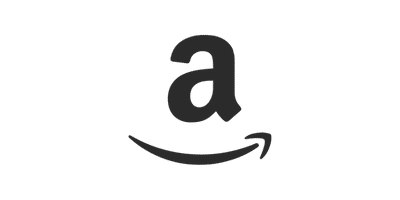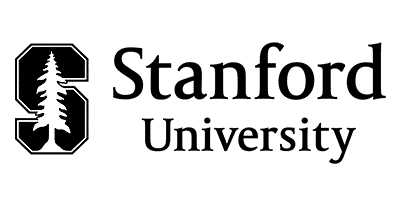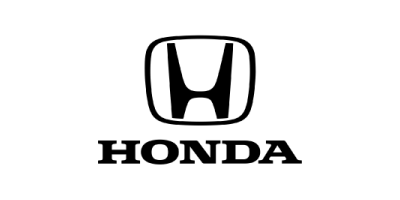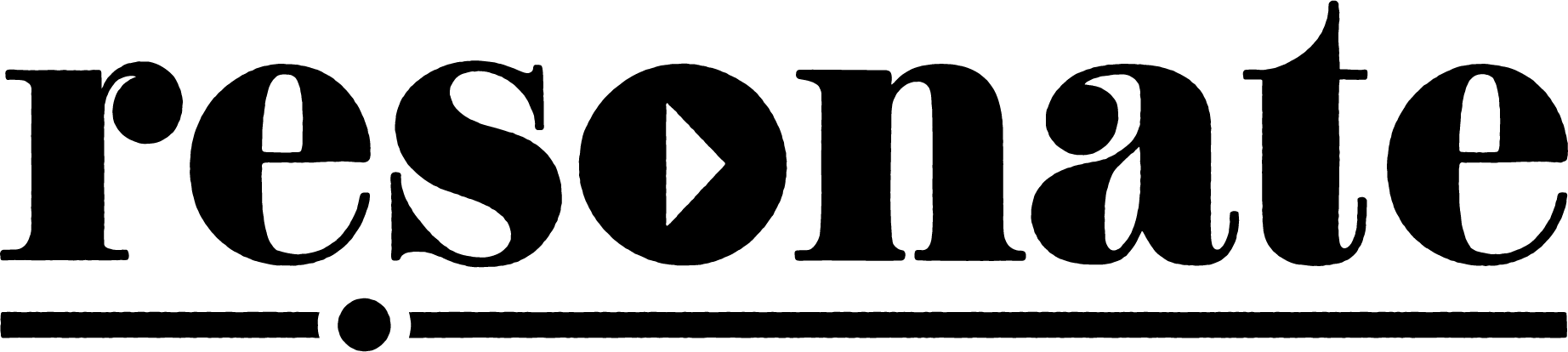Remote podcasting has become the new norm over the past few years.
Creators no longer have to be in the same room in order to make something amazing together. Apps like Zoom, Google Hangouts, Zencastr, and Squadcast have made recording a podcast from two different sides of the world a possibility.
There are more reasons than ever to record podcasts remotely:
- Record while social distancing or quarantining
- Record long-distance guests for interviews
- Easily record multiple people with minimal setup
- Easily capture a video podcast from the remote call
Home Recording Environment
The first step to recording a podcast remotely is finding a quiet environment.
Now, this doesn’t mean you have to record in a perfectly professional environment. The era of work from home has made people more open to authenticity even in media like podcasts and YouTube videos. You don’t have to pretend you are in a massive studio with soundproofing to get the approval of your listeners.
With that said, it’s best to record in a quiet environment to get rid of frustrating distractions for your audience. Here’s a shortlist of recommendations we share with all of our clients:
- Turn off your A/C while recording.
- Avoid recording near a fridge, since it often has a low hum or the sound of an icemaker
- Turn off any other devices making noise, such as humidifiers, diffusers, fans, computer notifications, and any other smart-devices.
- Record in a room with lots of sound-dampening materials like rugs, carpet, couches, curtains, blankets, etc.
- Avoid recording in rooms with lots of hardwood flooring and other hard surfaces, since this will result in more reverb.
- Record with headphones on, to avoid feedback from your computer mic back into the recording.
- Add a ‘Do Not Disturb’ sign on the door when recording.
If you are interested in investing some money into your home recording environment, you can also buy foam panels for hanging on the walls of your studio space.
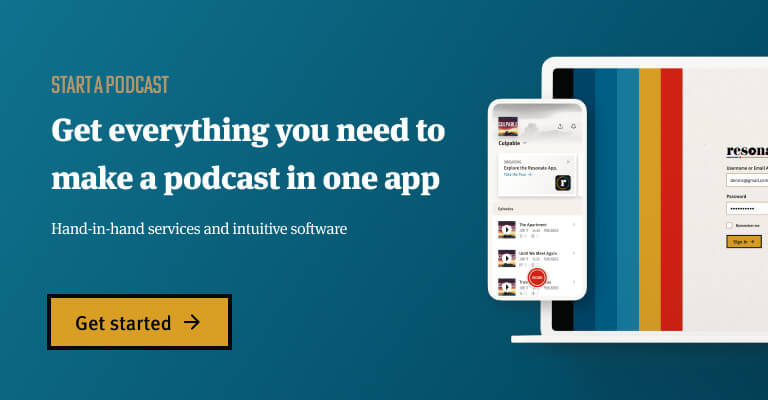
How to Find Remote Podcast Guests
Cross-promotion between podcasts is our favorite strategy for marketing and growing your podcast. By having guests on your show you get to serve your audience with a new interesting thinker that they can get value from. And, by being a guest on another show, you can build your brand by appearing in front of an engaged audience. It’s a marketing win-win!
There are a number of different ways to find guests, but the best methods are to reach out to your existing network and do direct outreach to relevant guests. Additionally, you can use platforms like Podchaser Connect and Podmatch if you want to invest some money into finding the right guests for your show.
Use Your Pre-Existing Network
The first way to find podcast guests is to use your pre-existing network. Don’t be afraid to reach out to your friends, co-workers, industry peers, and anyone else who will be valuable to your audience.
Find Guests on Facebook Groups, Reddit, and RSS Feeds

Cold outreach is another powerful way to find podcast guests. But let me explain: Cold outreach, done well, should be anything but cold. Make sure you stay human, write a personalized email, and focus on how you can offer them value. Do you have a large audience they will be able to market to, do you have a website with lots of traffic that the podcast will be promoted on?
There are a number of practical ways to find these guests. You can reach out to peers in your industry on the DMs in social media. You can find guests within relevant Facebook groups and Subreddits. I regularly see podcasters asking for guests on r/podcasting.
Pro Tip: Find the emails of your favorite podcast hosts (or their team email) by looking up the RSS feed of their podcast, inspecting the page, and doing a word search for “email.”
Another super practical tip is to find podcast guests by locating the public contact email of their show. Here’s how I would go about finding a guest’s contact information:
- Search for interesting shows in Apple Podcasts and Spotify
- Find their RSS feed. Use plink.hq to easily search for their show and locate the RSS Feed link
- Open the RSS feed and do a word search “email”
- Send a personalized, value-driven email to their team
Podchaser Connect
Podchaser is the IMDB of podcasts. It’s a tool that is a massive database of information for every podcast available. You can use Podchaser’s free site to research other podcasts in your niche and related fields, or you can sign up for the paid Podcasher Connect and they will help connect you to other experts in your niche to invite as podcast guests.
Find Authors with Upcoming Books
If you can research and reach out to authors of upcoming books in your niche, there is a good chance you can get them to be a guest on your podcast. This is a great way to find new people without any prior connection and ask them to help you out for the tradeoff that you will help them promote their new book to your podcast audience. I have to credit Pat Flynn for introducing me to this idea in his video on 15 Strategies for Getting Podcast Guests.
Find Guests Through Guest-Matching Apps
Another way to find guests for your show is to use marketplace-like apps such as Podmatch, and Podchaser Connect. Podmatch uses AI to connect you to guests that make sense for you show. They describe themselves as the dating app for podcast guests. You just sign up for a free account, fill out your profile, and let Podmatch connect you to the right guests. You can sign up as a host, a guest, or both a host and guest. Podchaser Connect is a tool that uses data to connect you to other guests for your show from their massive database of creators.
Should I Record an Audio or Video Podcast?
Video podcasting is becoming more popular than ever. While the best form of video podcasting is a high-definition in-studio recording, many creators are simply using their Zoom calls to publish on YouTube. How I Built This is running a series called “Resilience,” for example, posts the Zoom recordings with CEOs and Founders from around the world.
But video production is a lot of extra work on top of recording an audio version of your podcast.
Let’s break this down as simply as possible. You need to record an audio podcast, but you don’t need to record a video version. Video podcasts are becoming an increasingly popular trend, especially in the remote recording era. Many podcasts are embedding their Zoom video recordings into a branded background to create a more visually appealing look for their show.
In the past, some remote recording platforms only had audio recording abilities. But now, nearly every single remote recording tool has features for recording video. This is true of both Squadcast and Zencastr, two platforms that we have been using and recommending for years now.
Whether you should record an audio or video podcast really boils down to your own personal goals and the capacity of your team. To help you make this decision, we’ve built a simple list of pros and cons below.
Pros of a Video Podcast
- Remote video call is more engaging than a still image for YouTube
- Chop up short clips for promoting your podcast on social media
- Engage a brand new audience on YouTube
Cons of a Video Podcast
- Requires more work to be on camera and stay engaged during recording
- Harder work for introverts, you can’t just talk and sit back in your PJs
- Post-production takes longer and adds a layer of complexity to the production
- Video production costs additional money or at least labor hours
- Requires uploading to additional platforms and more admin work
- It’s hard to engage an audience for a 1hr+ video on YouTube
How to Record Podcast Audio Remotely
Recording a podcast remotely is incredibly easy thanks to the advancement of tech over the past years. There are several methods we will outline below, but let’s start by discussing what equipment you need to hit record.
Equipment
Here’s a shortlist of everything you need to record a podcast remotely.
Headphones
You should always record with headphones for two reasons: 1) to monitor how your recording sounds in the moment and 2) to avoid recording the sound of your guest’s voice playing through your computer speakers. If you don’t use headphones, you risk creating feedback, recording an echo of your guest’s voice, and not noticing big audio distractions that are happening in the background. You don’t need a super expensive set of headphones to get started, just a pair of stock Apple earphones will do, but if you are looking for a professional set check out our recommended headphones here.
Microphone
USB microphones start out at less than $100 and immediately boost the audio quality of your show from sounding amateur to professional. We recommend starting with the Samson Q2U ($69) or Audio Technica ATR2100x ($99). Both of these sound excellent, are under $100, and are USB mics that you can plug directly into your computer. See our full list of podcast microphone recommendations here.
If you don’t have a microphone, you can still record a podcast remotely using your device’s built-in mic. But we discourage this because it will pick up much more ambient noise, and will sound noticeably cheaper than a USB mic.
Strong Internet Connection
Run an internet speed test before you record to make sure you are good to go. Most remote recording platforms require a minimum of 5Mbps upload and download speeds, but recommend 10+Mbps for best results. It also never hurts to record a dry run of the podcast before you officially start, so that you don’t risk wasting time on technical difficulties during the big day.
Double-Ender Method

The first method for recording a podcast remotely is the double-ender method. The double-ender method is where each guest records their audio locally on their computer (using any recording software of choice), and then the individual files are combined and mixed in post-production. The benefit of this method is that it allows you to avoid certain issues with over-the-internet recordings on platforms like Zoom. If you rely on the built-in recording feature for Zoom, Skype, or Google Hangouts, you will notice that the audio quality sounds worse than a recording you create directly on your computer (on an app like Quicktime, for example). More than that, you run the risk of audio cutting out, your internet crashing, and latency or other issues.
As a general rule, it’s always wise to use the double-ender method to backup your main recording, regardless of what platform you decide to use.
If you record your podcast separately on all ends, and everyone uses a similar mic setup, you can actually make your podcast sound like your two guests re in the same room.
Editing Double-Ender Recorded Podcasts
Recording with the double-ender method requires some additional work in post-production, but leads to a much higher quality sound. The two ends of the conversation need to be stitched together, edited, and mixed. This takes some time and requires some degree of audio editing skill, but is the best option because it gives your editor the ability to remove crosstalk, remove the silence in individual tracks for a cleaner sound, and gives an overall higher quality sound.
Computer-to-Computer

Computer-to-computer recording (eq. Squadcast) is the easiest and fastest way to record your podcast remotely. After you record on these apps, it is incredibly easy to download the RAW recording files from all your guests (without the additional back and forth communication the double-ender method entails) and drop them into your podcast editing software of choice.
Let’s dive into the best remote recording software below.
Squadcast
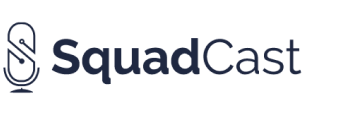
Price: 7 Day Free Trial, $20/mo (audio), $40/mo (audio + video, beta)
Compatibility: MacOS, Windows, Android (Web App)
Features:
- Progressive uploads while you record
- Automatic Backups
- Studio-quality audio
- Fixes audio-drift issues
Squadcast is an incredible remote recording platform that lets you record an audio and video podcast with up to 4 people (total). It’s super simple. Just schedule a video call, send your guest a link, and start recording. During your session, you can monitor your guest’s audio settings, which is a super valuable feature for producers to manage the quality of their session and ensure everyone’s audio sounds great. Squadcast also resolves audio-drift issues, creates an automatic backup of your recording, and progressively uploads your audio files during the session so you don’t have to wait around after the call for files to upload.
One important thing to note about Squadcast is it’s compatibility. Squadcast is a web app that works on desktop and mobile browsers Chrome, Brave, Edge, and Opera. However, Squadcast is not supported on Safari desktop or mobile, regardless of which browser you use. But even though it lacks support for Safari, Squadcast sets itself apart from Zencastr and Riverside by offering an Android app.
Zencastr

Price: 7 Day Free Trial, $20/mo
Compatability: MacOS, Windows (Web App)
Zencastr is a remote recording platform that offers local recording for studio quality audio and up to 1080P video, with up to 5 guests in beta, and 4 guests on video. Zencastr’s features are a strong rival to Squadcast. They have both audio and video recording, progressive uploads, cloud backups, built-in chat and footnotes, a soundboard for crafting an experience live, and simple automated post-production.
At this point Zencastr does not offer any mobile compatibility, so Squadcast is a better solution for that feature, despite the fact it is limited to Android devices. Zencastr has grown rapidly in the past few years as more and more creators grow dependent on remote-first recording. They even estimate that 6% of all podcasts are recorded using their platform.
Riverside.fm
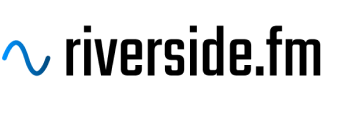
Price: 60 mins of free recording, $7.50/mo (billed annually)
Compatability: MacOS, Windows (Web App)
Riverside is one of the newest remote recording tools in the market, with a focus specifically on recording high-quality local audio and video, with up to 8 guests. Riverside’s unique features include 4k local video recording, producer controls, and live streaming to Facebook, YouTube and Twitch. They also have the standard features of studio-quality local audio recording, progressive uploads and auto-saving features to protect against computer crashes. Riverside is compatible with laptops and desktops in the Chrome browser but doesn’t offer mobile compatibility yet.
Resonate Remote Recorder – Audio only

Price: $20/mo, 30-day free trial if you’ve made any purchase, 1 year free trial if you’ve spent $5,000+ in the last year
Compatability: Chrome, Safari, Firefox, Brave, Edge
Resonate’s Remote Recorder lets you record up to 10 participant’s local audio for a studio-quality sound no matter where you are recording. Resonate lets you record, professionally mix and master your audio, and distribute your podcast all from one app.
You get unlimited recording time, progressive file uploading during your session, separate audio files for maximum editing control, and compatibility with all the major web browsers for one flat rate of $20/month.
See if you qualify for a free trial
Zoom – Audio only
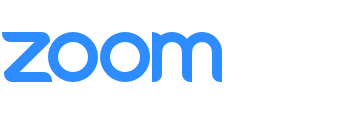
Price: Free, $14.99/mo/license
Compatability: MacOSOS, Windows, Linux, Android, iOS
Zoom has become a verb, a meme, and a platform that we center our lives around in the modern world. It’s a powerful video conferencing platform that lets you call people around the world, share your screen, collaborate, and record audio and video for free (up to 100 people, 40 min call limit). Their paid plans offer even more features for collaboration and flexibility, with call times up to 30hrs, additional guests, and cloud recording. Their apps are incredibly intuitive, reliable, and popular, meaning your podcast guests almost certainly have the app downloaded already.
The benefit of recording on Zoom is that nearly everyone has the app already downloaded, and can easily hop on a call with a podcast host to record. Plus, they recently released high-fidelity music mode which has raised the bar on the quality of audio you can capture. The downside of Zoom is that it even though it’s the most reliable platform we recommend for recording over the internet, there is still the potential for lag time and the recording cutting in and out during your call. That’s why we recommend the double-ender method (above) to record podcast audio outside of the app while you talk to your guest through Zoom.
Skype – Audio only

Price: Free, Calls in the US from 2.8¢/min (pay-as-you-go)
Compatability: Windows, MacOS, iOS, Android, Kindle Fire HD/HDX, Alexa, Xbox (Web App, Desktop App, Mobile App)
Skype is a video conferencing app that is particularly useful for recording phone calls, because it has a feature that gives you a real phone number. You can record audio only, video and audio, and direct phone calls over a Skype number (using Audio Hijack). Skype offers nearly unlimited compatibility on both Apple and Windows operating systems, across desktops, laptops, tablets, and smartphones. The app is free for conference calls, but you have to pay for real phone calls, both in the US and internationally. Their payment plans are pay as you go or subscriptions, and both are highly affordable.
The benefit of Skype for podcasters is that it’s one of the best ways to record high-quality phone calls directly on your desktop or laptop. The downside of Skype is that the built-in recording feature will sound much lower quality than using the double-ender method (above), or the local recording features in Squadcast and Zencastr. We recommend using Skype for recording phone calls, but don’t recommend using it for standard remote recordings. In that case, we recommend using Zoom.
Phone Call Recordings

Phone call recordings are one of the most common things in podcasting. The reality is, no matter how good your recording technique is, a phone call will always sound somewhat lo than other recordings because of the limited frequency range that the calls send. But, even though they can sound somewhat lower quality, there are still many scenarios where recording a call is important to the success of your show. In our experience, we’ve found that the two best methods for recording calls is to record your phone directly into a handheld recorder, or to record calls through Skype and AudioHijack.
Record Phone Calls with a Handheld Recorder
The best way to record a phone call is to record directly from your smartphone audio output into a handheld recorder (we like the Zoom H6). In this workflow, you connect your smartphone headphone out (or dongle, if you have an iPhone 6 or later) into a handheld recorder like the Zoom H6 via a 1/8″ to 1/4″ cable. Using this method, you can record both yourself and your guest on a single recorder, without needing any computer. This records clean audio directly from your phone without any further degradation to the audio quality. You can watch step-by-step instructions for this method here.
Record Phone Calls with Skype and AudioHijack
The second best method for recording a phone call is to use Skype’s paid phone feature to dial up your guest, and then record the audio through your computer into AudioHijack (free trial). This setup is super affordable, and only requires that you spend a few dollars on Skype. Skyp calls start at 2.8¢/min, and you can pay as you go. AudioHijack is a program that lets you record any audio source on your computer, making it incredibly easy to set up to record calls through Skype. You can watch a tutorial video here to see step-by-step instructions here.
See a detailed breakdown of all 4 of the best methods for recording a phone call in our longer post here.
How to Record Video Podcasts Remotely

We’ve already touched on this subject briefly, but there are several ways to record video podcasts in high quality today, using free and paid tools. If you want to publish your podcast on YouTube, or just record your call for creating some extra content for social media, this is a great place to start.
Static Image Method (Easy)

The easiest way to record video content is to, well, not record any video at all. Some podcasts simply create a 16:9 version of their cover art, combine the audio of their podcast with the new artwork, and export it to upload on YouTube or their podcast website.
In most cases, we do not recommend posting a static image video of your podcast on YouTube. YouTube is a video-first platform and so static images do not perform well for the most part. However, the benefit of posting on YouTube, even if you don’t do it perfectly, is that it is highly accessible to your audience. Nearly everyone knows how to use YouTube, and it’s compatible with all devices and browsers, making it an excellent way for your show to reach new people.
Generally speaking, the brands and podcasters who are successfully pulling off this strategy are likely pushing traffic to their content from other platforms, or they are just massively popular. This strategy is much harder to pull off successfully for people who are trying to build a YouTube channel for the first time.
Animated Images Method (Moderate)

Yes, some podcasters do post a static image of their show on YouTube. But the best performing content on YouTube is almost always visually engaging and exciting, so we just don’t want to recommend anything less than creating a high quality visual experience if you plan to post on the platform.
If you want to convert your podcast into a video, we recommend creating an animated video based on the podcast cover art, similar to shows like Wondery’s Bunga Bunga or NPR’s Code Switch.
Remote Interview Recording

Remote video calls are more possible than ever thanks to desktop apps like Zoom and in-browser recording tools like Squadcast, Zencastr, and Riverside. If you want to level up your video recording, we recommend buying a USB mic, headphones, and an external webcam to capture clearer video. Below, we’ll outline the best ways to record a video interview for your podcast.
Before we jump in, a quick note on reliability. Our team has led dozens of remote recordings through all of the platforms mentioned below, and our experience has tested the limits of all the platforms. When recording multiple guests, we have had numerous reliability issues with in-browser recordings on Squadcast and Riverside. In our experience, Zoom is the most reliable platform for recording remote audio and video, since it is a desktop app that takes less resources on your computer than Chrome and is built on it’s own global infrastructure that it can control. While Zoom’s quality is slightly lower than the other solutions offered below, reliability is ultimately more important. As our CEO Jacob said, “80% of the quality is the best if it’s reliable every time.”
Riverside.fm
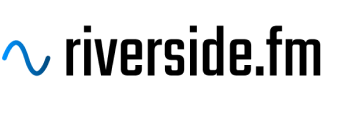
Riverside is a remote recording studio for recording audio and video (up to 4k) with up to 8 guests. The biggest advantage of using Riverside is that they record both the audio and video locally on everyone’s device, before uploading it progressively while you record. Local recording means that if you wifi lags for a minute, your video and audio will keep recording smoothly so that the final product looks far more natural and professional than a standard Zoom recording might.
Riverside lets you record up to 8 guests, progressively uploads the files during your session so that you don’t have to wait a long time after the call to download your files, and has continued to evolve by improving reliability and adding new features to their platform. They are also the most affordable way to record a video podcast while maintaining high quality. Plans start at $7.50/month and go up depending on how much recording time you need.
Ecamm Live
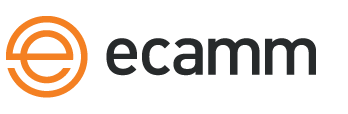
Ecamm Live is a powerful livestream app that combines the remote video call features of Zoom, the local recording features of Riverside, and the live studio production features of OBS into one single platform. The powerful set of features on Ecamm, combined with the ease of use and simplicity of the program, makes it an amazing solution for podcasters. With Ecamm you can record a livestream video interview with your guest, or switch to record-only mode to capture a high resolution local recording of the content, without having to worry about the video being distorted or warped over the internet, like on Zoom.
In order to access the remote recording feature to add guests to your recording, you will need to upgrade to the Pro plan (their highest tier). The Pro plan also unlocks several other features like 4K video, virtual webcam (so you can integrate with Zoom and other tools), and realtime monitoring on a second monitor. You can try Ecamm Live free for 14 days, but a Pro plan costs $40/month.
Zencastr

Zencastr remote recording lets you record video (up to 1080p) with up to 5 guests. Zencastr video recording is still in beta, but Zencastr’s reputation is excellent, and our experience using them over the years has proven to be successful. You can capture video up to 1080p, making this the second-best way to record (behind Riverside) in terms of video quality. Another amazing feature from Zencastr is the ability to drop timestamped footnotes in the app as you record, which your editors can see afterward as a text file.
Let’s talk pricing. Zencastr has a free tier that lets you record a 2 person call, with 8hrs of audio recording, an extended video beta trial, and pay-per-use post-production. Their paid plan is also one of the most affordable on the market. For $20/month, you get access to their full set of features, plus 10hrs of audio and video automated mixing each month.
Squadcast
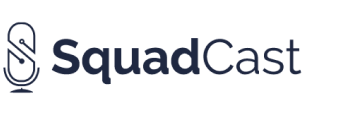
Squadcast is a customer-first remote recording platform that begin as a solution for audio recording, and has recently expanded to include video as well. Squadcast does remote recording right. Their platform is the most expensive option listed here, but it speaks to the quality they strive to deliver and the fact that they are customer-focused rather than investor-focused.
When it comes to recording a remote video podcast, Squadcast is currently lagging behind Zencastr. The max video resolution is 720p as opposed to 1080p from Zencastr. Zencastr also has several other features that set it apart such as timestamped footnotes, a soundboard for adding live elements, and unlimited audio and video recording time on it’s $20/month plan.
Zoom
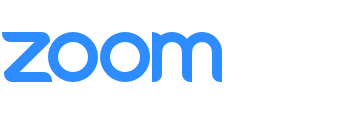
Zoom is the most affordable, fastest, and easiest way to record a video podcast remotely. Most people already have the desktop app installed, and know how to use the interface. You can use their built in recording feature to get a decent audio and video recording of your conference calls. When it comes to reliability, our team has found Zoom to be a better option than Zencastr, Squadcast, or Riverside.
However, the downside of Zoom is that it will slightly degrade the quality of your video. If you want to get the most clear, local video recording quality from your show, we recommend Ecamm. But for the majority of podcasters, Zoom gets good enough results, and their reliability is worth the tradeoff. Zoom starts out free, but you have to upgrade to a $15/mo plan to remove the 40 minute call limit when more than 2 people are on a call.
Skype (What We Don’t Recommend)

Unfortunately, Skype does not make our list of recommended remote recording video tools. There are a few reasons. Both audio and video recordings on Skype are very low quality. As Buzzsprout points out, the final recordings are downloaded as a video format (MP4) which sums all of the guests audio recordings into one file, meaning that you can’t remove crosstalk or do extra editing of individual tracks in post production. On top of that, Skype’s video recording quality is very low compared to the other tools we’re recommending above. The video conveniently stacks you and your guest next to each other, and exports in a clean 1920×1080 format, but the quality is very poor and pixelated, and it just simply has that “recorded over the internet” look to it.
While we can’t recommend Skype as a solution for recording video, we do recommend using Skype to record direct phone calls (internationally or locally). You can learn how to do that in our tutorial here.
How to Edit Your Remote Podcast
After you record your remote podcast interview, using any of the methods we outlined, it’s time to edit. It’s important to balance the audio of all speakers, trim out mistakes and filler content, mix and master the audio, and export it so you can publish the final episode. So let’s dive into how you can edit your remote podcast.
Editing Audio Podcasts
In most cases, you will need to do several things to edit your remote audio recordings: Combine the individual audio tracks, edit out any mistakes or distractions, then mix and master your audio to broadcast standards. If you record using the double-ender method, or a platform like Squadcast, you will have several individual audio files to align, and combine into a single audio file for uploading to your podcast hosting platform.
If you want to outsource this time consuming process, you have to check out Resonate. All you have to do is upload your files and our team will edit your podcast second by second, removing any ums, coughs, and other distractions in the content. Our Premium audio production makes your audio distraction-free, professionally mixed, and mastered to broadcast standards.
If you are looking to edit the podcast yourself, you have to check out Descript. They make editing your podcast as easy as deleting words on a text document. For a full list of podcast editing software check out our comprehensive blog here.
Editing Video Podcasts
After you record a remote video podcast, you will need to edit the video and audio (see above) for publishing. Many creators are posting videos on Zoom, but embedding them in branded backgrounds to make them feel more creative and interesting. The video editing process will include syncing up the video with your mixed audio, color grading, cropping the video and adding it into a custom background, color grading, and rendering for a final version that you can publish on YouTube.
Video editing can be very cumbersome and time consuming, requires a really fast computer, and the right software. If you want to outsource video editing, Resonate has you covered with our basic and advanced video editing. Our team can handle all of the details, you just have to upload your content to Resonate and drop instructions. Learn more about Resonate video production here.
Conclusion
Every podcaster will face the question about remote recording at some point. There are so many solutions to record remotely that it’s pretty overwhelming. So let’s recap what we’ve learned and walk through our top recommendations so you can get started today.
Recap
- Every quality recording starts at the source. A good USB mic and headphones can take your podcast to the next level for under $100.
- Always record a backup of your remote call with the double-ender method. This will protect you from losing the recording if your internet crashes, and will ensure you get a smooth recording from yourself and your guests.
- Fastest and easiest setup for your guest: Zoom.
- Best computer-to-computer software: Squadcast and Zencastr.
- Best for remote video recording: Riverside and Ecamm Live.
- Most of these platforms have a free tier or free trial, so don’t be afraid to just test it out and get started.
- Editors Note: Make sure to ask all of the guests on your call if they are ok with being recorded, to make sure everything is legal. This is not official legal advice, so we recommend consulting a professional for further questions. But in most cases, it is required by law to get the consent of all people being recorded before you start.