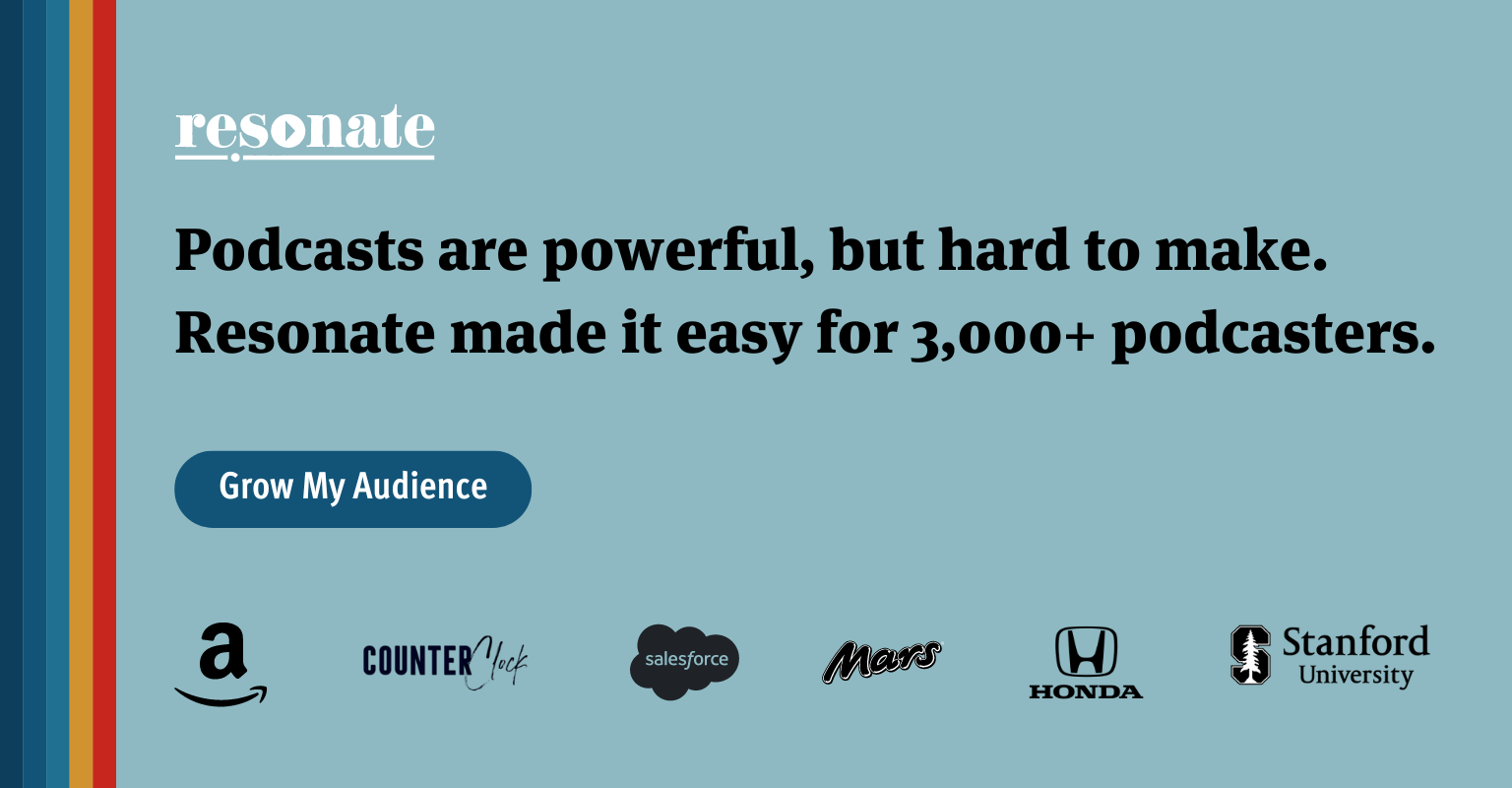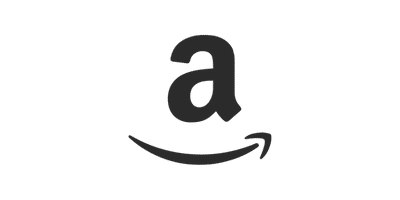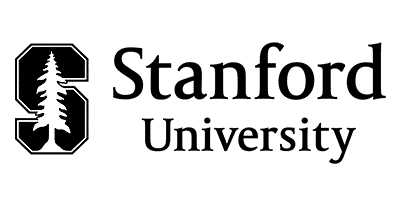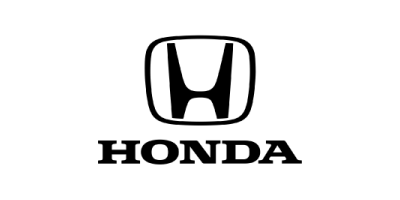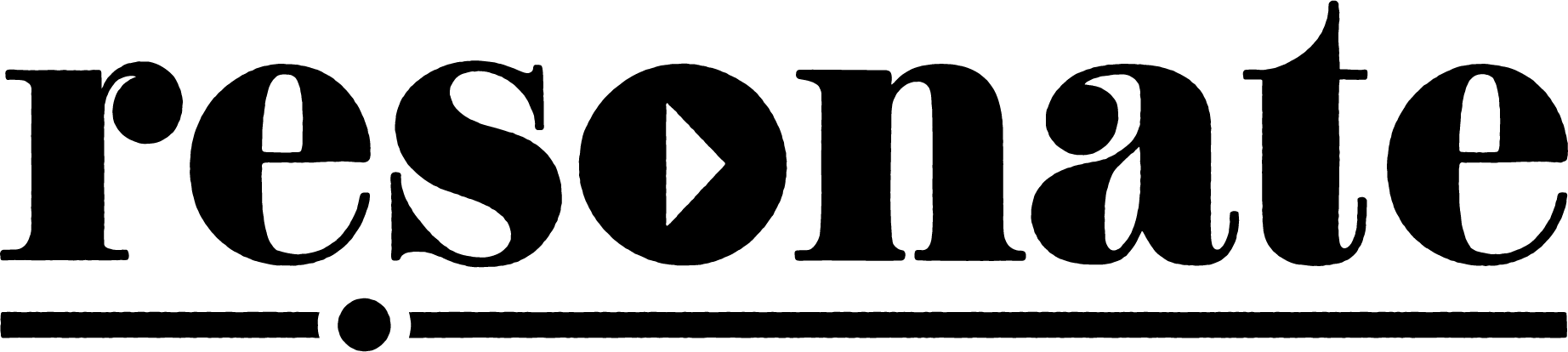We all know it would be a sad day to understand what ice cream is, and yet not know how to eat it or enjoy it. Just as unfortunate is that we’ve found many people know what a podcast is, but still find themselves wondering how to listen to a podcast. If this is you, you have scored the jackpot: we want to help give answers on all the “how’s” and “where’s” of podcast listening.
How to Listen on SmartPhones and Tablets

Listening to podcasts on smartphones is by far the largest means people use. While there are many apps you can download for listening, your smartphone (either Apple or Android) comes with a built-in app specifically created for podcasts. While the purpose behind each of these apps remain the same (to provide free podcast listening that is of high quality and convenience for the user), the way they function is a little bit different. And of course, which app you use will depend on which phone you have. use.
How to Listen to Podcasts on iPhone
If you have an iPhone, your phone comes with Apple Podcasts pre-downloaded for you. It is very user-friendly, with tabs for browsing new content, searching for a specific show / category / keyword, or viewing your library of saved and subscribed-to shows.
You will need to be signed into your Apple ID in order to start listening. Click on either the “browse” or “search” tab at the bottom of the screen to discover content. From there, click on a podcast that you would like to listen to. This will allow you to read a description of the show and view its rating from other viewers, the year(s) it has produced content, and what topic it is categorized under. The “subscribe” button will be underneath the title, which allows you to get any new episodes from that show immediately downloaded to your library (located at the bottom of the screen).
It will provide a couple of episodes you can listen to directly from that main page. Additionally, there will also be a button underneath a few of those initial episodes where you can click “See All Episodes” to see an exhaustive list of the show’s episodes, organized by either seasons or years.
Once you click on an episode, you will find the show notes, summarizing the episode and providing helpful links or notes related to the content of that episode. Click play and a new screen will pop up, where you can play/pause, rewind 15 seconds, fast-forward 30 seconds, and adjust the volume. In the bottom left-hand corner of the page, there is a setting to alter the speed at which you hear the podcast content. This can vary from ½x (slow) to 2x (fast).
In the bottom right-hand corner, there is a button with three dots which allows you to share the episode, save it, copy the link, and more. Scroll down from this page to get back to the page with the episode information.
How to Listen to Podcasts on Android
For those of you with Android phones, the newly-released Google Podcasts will be easily accessible to you. It should automatically come downloaded, but if you have a model more than two years old, you may need to head to the Google Play Store and do a quick download. This app was just created within the past couple of years, to house the podcast content that was formerly hosted within Google Play Music.
As you are likely familiar with most of your Google apps, you will need to be logged into your account to start accessing podcasts. Once doing that, the easy-to-use homepage will immediately direct you to start discovering shows using the search icon at the bottom of the screen. This allows you to browse a vast selection of podcast material.
The explore page offers highlighted podcasts under each topic, as well as specific episodes within that topic that may catch your eye. It gives you the title and a snippet of the description, as well as the length of the episode, giving you the choice to play it on the spot. You can also click the episode title which takes you to the full description and allows you to download, share, or copy the link.
Back at the main browsing screen, if you select a show (rather than just a single episode), you are directed to the home page for that podcast. This page gives you a description of the show, a full list of available episodes, and the option to subscribe (so you can more quickly and easily access the show in the future), visit their website, or share the show with someone else.
Once you determine an episode to listen to, it will open a small bar stretching across the bottom of the screen. Simply click that bar to access the playing/pausing buttons, rewinding 10 seconds, fast forwarding 30 seconds, and controlling the volume. Additional features include a sleep timer that allows you to drift off to your favorite podcast and a speed indicator so you can adjust the pace at which you listen to the podcast (with 0.5x being extra slow and 3.0x being extra fast).
How to Listen to Podcasts on Tablets
If you have an iPad, Amazon Fire, Samsung Galaxy, or the like, there are ways for you to access and listen to podcasts. Though they are different products with different functions, the apps are the same as those available on smartphones.
For iPad users, Apple Podcasts should be already downloaded for your use and enjoyment. Be sure to check out their simple interface, making it easy to browse and stream content.
For tablet users with any other operating system (such as Android or Microsoft), Google Podcasts, Spotify, Audible, TuneIn, and YouTube provide great listening options.
How to Listen on Computers

For those who would like to listen to podcasts from their computer, the options are getting easier with time. Though it is often more convenient and accessible from a mobile device, computer apps and websites are making the process much smoother!
How to Listen to Podcasts on Mac
Your listening to podcasts will be determined by which operating system you are running. If you are unsure which one you have (since they seem to change frequently!), head over here for a simple three-step process.
If you have the latest operating system, macOS Catalina, the Apple Podcast app comes pre-downloaded. It is simple and user-friendly, offering the options to discover new podcast content and subscribe to and download your favorites.
Now if you have something other than Catalina, you can listen to podcasts through iTunes, which has a Podcast tab at the top of the page. Similar to most other podcast platforms, iTunes allows you to browse for the material you want to listen to, subscribe to a show for easy access later on, and download your favorite episodes.
How to Listen to Podcasts on Windows
If you have a PC (practically anything other than a Mac), there is not a podcast player automatically set up for you to use. However, you can stream Google Podcasts from your web browser. Additionally, there are a number of apps you can download onto your computer and listen to, such as Spotify or Pocket Casts.
How to Listen to Podcasts on All Computers
YouTube is a great choice to stream video podcasts on both Macs and PCs. It allows you to engage with the content both audibly and visually. Spotify is another app that has risen among the ranks of podcast platforms; it is easy to download and access on either computer system.
How to Listen on Smart Speakers
You know it’s 2020 when you’re curious if Alexa can be wired to play podcasts for you. Whether you are working with an Amazon Echo, Google Home, Apple HomePod, or something similar, you should be able to connect your favorite podcast app to play directly on those speakers. Just navigate to the smart speaker app that you use to manage it’s controls.
Though each smart speaker will be set up differently, your aim is to find the settings to connect an outside app (like Apple, Google Podcasts, or Spotify).
How to Listen to Podcasts on Amazon Echo
Take an Amazon Echo for example. You will click on the menu button in the upper left-hand corner, then select settings > music & podcasts > services > link new service.
This allows you to access your podcasts using your voice: “Alexa, play the latest episode of The Daily podcast.”
How to Listen to Podcasts on Google Home
For Google Home, click the plus sign in the upper left-hand corner of the screen, then, underneath “add services”, select Music and Audio. This will allow you to link your podcast app to the speaker.
Now you can use your voice to directly play the podcast of your choice.
“Ok Google, play episode 8 of the Culpable podcast.”
How to Listen to Podcasts on Apple HomePod
If you have an Apple HomePod, you can simply add the speaker to your list of audio destinations by going to the Settings app and opening the Control Center. From your HomePod, Siri can play your podcasts for you from the Apple Podcasts app. If you are listening from another app, you will have to add that through Siri shortcuts.
Once your HomePod is connected, you can use voice command:
“Hey Siri, play episode 2 of the Michelle Obama podcast.”
How to Listen in Cars

Podcasts have a way of seeming to cut your morning commute or long road trip in half. They help the time pass quickly, that’s for sure! In order to listen through your car’s speakers, you’ll need your smartphone and either an AUX cord or bluetooth connection.
AUX Cord
Podcasts have a way of seeming to cut your morning commute or long road trip in half. They help the time pass quickly, that’s for sure! In order to listen through your car’s speakers, you’ll need your smartphone and either an AUX cord or bluetooth connection.
Bluetooth
Some cars have bluetooth capability, where your phone and car speaker can wirelessly connect. If your car has this feature, make sure the bluetooth setting is turned on in your phone settings then check the driver’s manual for specific instructions tailored to your specific vehicle.
How to Listen on Smart Watches

They may be small, but they are definitely mighty! Smart Watches make it possible to listen to podcasts wherever you are.
How to Listen to Podcasts on Apple Watch
By far the most popular, this smartwatch most naturally syncs with the Apple Podcasts app on your iPhone. Go to settings and hit podcasts, where you’ll then ensure that the Sync Podcasts button is clicked on. From there, head over to the Watch app > podcasts > custom > select the episodes / shows you’d like.
Additionally, Castro and PocketCasts are offering easy listening on the Apple Watch, as long as you have a pro subscription.
How to Listen to Podcasts on Fitbit Versa 2
For those with a Fitbit Versa 2, you can control podcast audio through the Music app. You simply download the episodes and connect via bluetooth in order to listen to the content from the watch.
How to Listen to Podcasts on Garmin
If you have a Garmin watch, Spotify will be your go-to app for podcast listening. You will need to download Spotify onto the special app, Garmin Connect IQ, where you can then easily stream listening content. Runcasts is another podcasting app that is easily supported on the Garmin smartwatch.
How to Listen to Private Podcasts
Private podcasts are one type of show that does not quite function like all the others. Private podcasts are created in order to get specific content into the hands of specific people. This means the podcast is not widely available to anyone, but only for select individuals or groups. For example, businesses are turning to this medium for employee training and communicating important information to their team. Also, content creators are putting some of their content behind a paywall for a small monthly subscription fee on Patreon or similar platforms.
There are apps that specialize in private podcasts where you can subscribe, such as Storyboards, Transistor, Podbean, Patreon, Castos, and Resonate Hosting. You can also add a unique RSS feed to the app you already use. Here’s how this works:
- Sign up for the private content
- Receive a unique RSS feed link
- Paste this specialized RSS feed link into your podcast app settings
- Subscribe to receive any new content
How to Listen to Podcasts Offline
Are you going on a trip where you’ll be without WiFi connection for a few days? Or maybe you have limited cellphone data each month? Well guess what?! These aren’t reasons to halt your podcast intake.
Within nearly every single podcast app, there are options for downloading or saving an episode or show. This is most likely located on the screen where you see all of the episode details. If you download an episode, the app saves that content to the storage on your phone, which makes it possible to access it even when you are not hooked up to the internet. This also means the number of episodes you are able to download is contingent upon how much storage your phone has.
What’s the Difference Between Downloading and Streaming Podcasts?
Listening to a podcast offline brings up an interesting question: what is the difference between streaming and downloading a podcast?
The difference is slight, but important. When you stream a podcast, you are listening to it online while connected to WiFi or cellular data, but when you download a podcast you are listening to a copy stored locally on your device. Spotify is an example of a platform that downloads a podcast onto their servers once, then allows you to stream the episode or download it to your device from there. Generally, you can think of Apple as the traditional way to download and listen offline, and Spotify as the example of streaming podcasts.
Seamless Transitions Between Devices
Now imagine this scenario: you’re taking a morning jog while listening to a podcast on your phone. You’re only halfway through the episode, but you make it back to the house and hit pause. Once getting to work, you pull up the app on your computer to finish the episode… will you have to fast forward and find your exact spot? The incredible world of technology makes it possible to say “no!”
You can seamlessly transition your podcast listening between devices by using one of several popular podcast apps, such as Apple or Google Podcasts, Spotify, or PocketCasts.
In order to enable this feature, make sure you are signed into the same account on each device you want to use.
Conclusion
Who knew podcasts could be so versatile? Add that to the list of reasons why we love this medium. There are so many ways to listen to podcasts! So go ahead: pick your mode of listening, the app you’ll use, and scan our curated podcast lists in some of the major categories. Then listen away while you work, cook, exercise, ride in the car — you name it! We bet you’ll find it hard to stop listening once you get started.
As you explore various apps and shows, feel free to reach out to our team if you have any questions. Interested in starting your own podcast? We’d love to schedule a call with you to learn more.