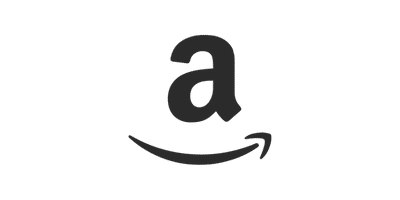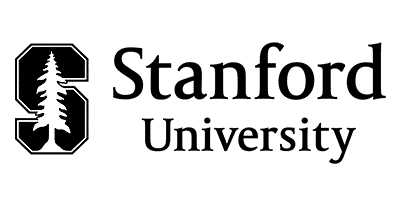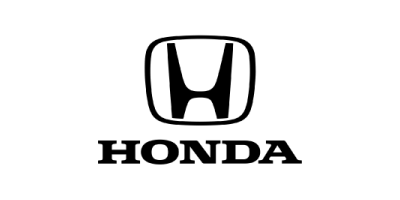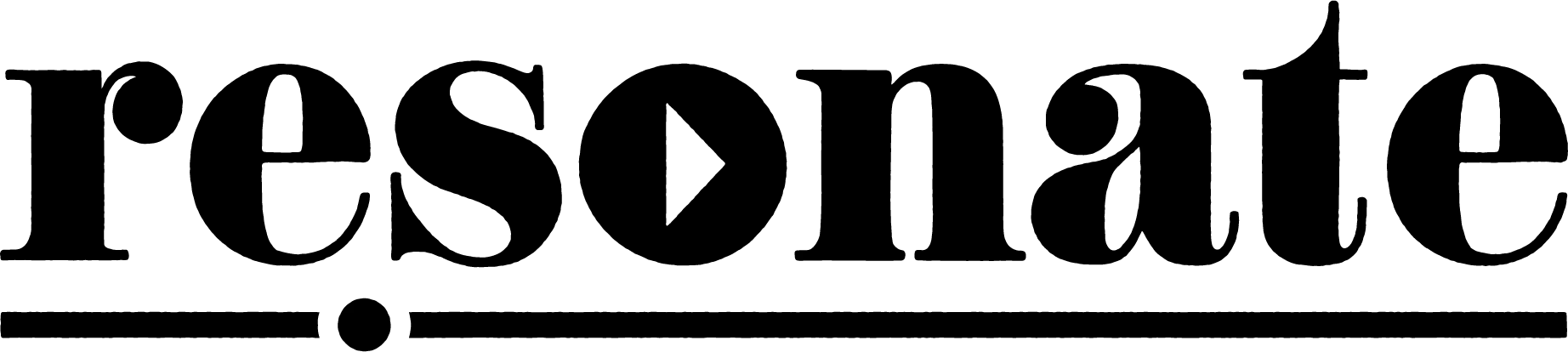This is a complete step-by-step guide on how to use the Resonate App in 2025. This guide starts fresh as if you are new to Resonate Recordings. If you already have an account and have created your show, skip to step 4.
Follow along with our in-depth video walkthrough (Video starts at Step 9, after you’ve purchased your credits):
Setting up your account
1. Create your account.

2. Create your show.

3. Add your payment information
Go to billing & add your card information under payment methods.

Purchase Services
4. Go to ‘Purchase Services’
On the overview page and click ‘Purchase Services’

5. Choose any launch or episode service you need
If Applicable, choose any launch services or additional episode services you may need.

6. Pick number of episodes & production type
Select the total number of episode credits you want to purchase. You also need to decide if you only need audio production or if you’d like both Video and Audio Production.

Production Tiers
You also have to determine which production tier fits you best. Basic, Plus, or Pro.


7. If needed, add remote record support.
“Have our team host and monitor your remote recording session. We will use our Riverside account, and one of our experts will monitor the recording session in case of any technical issues! After the session is over, we will process and upload the recording files on your behalf.”

8. Review selections & complete payment
Once you are done adding credits, hit ‘Review Selection’ and click ‘Pay now’.
Create Your First Episode
9. Create episode
Return to the overview page and click ‘Create Episode’. Here, you can enter all of the episode information and add your episode cover art.
Make sure to also select ‘Episode needs editing’ if further edits need to be made. Once done. Hit ‘Create Episode’

10. Select applicable services
Select what services you want to apply to this episode and hit ‘Use Selected Services’

11. Confirm those services.

12. Add your media files.
You should also be able to see your selected services and their status on the right.

13. Add comments & approve assets
Add any additional comments you may have on the left and approve any assets once they are complete.
Once your assets are complete by our team, they will show up here for approval. The file will appear on the left, and you will have the ability to approve or request revisions.
14. Your episode is complete & published
Once everything has been approved, your completed episode will show up under ‘Episode Master’.
If we are providing hosting services, you will also be able to see the time it was published at the top.

Additional Questions?
Visit our support page to chat with support or email us directly at help@resonaterecordings.com. You can also find answers to specific questions and answers via our knowledge base.