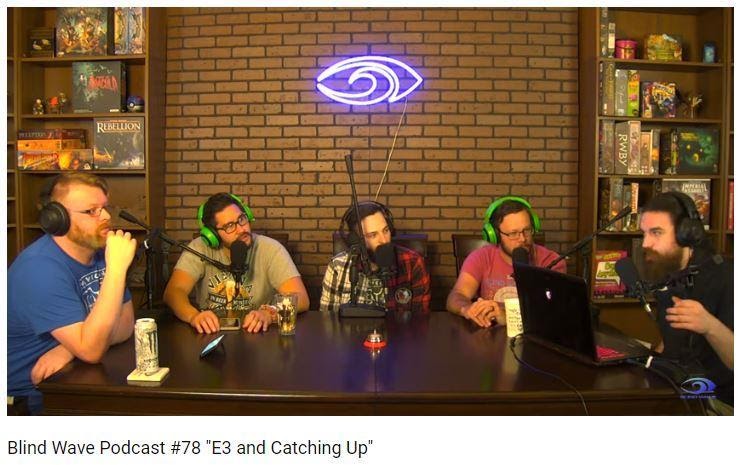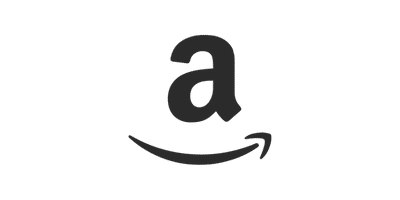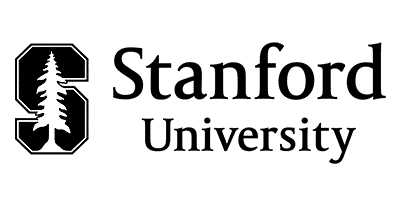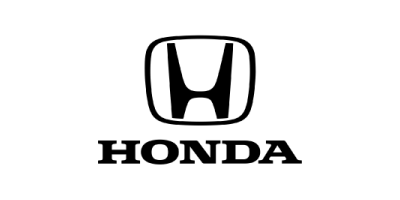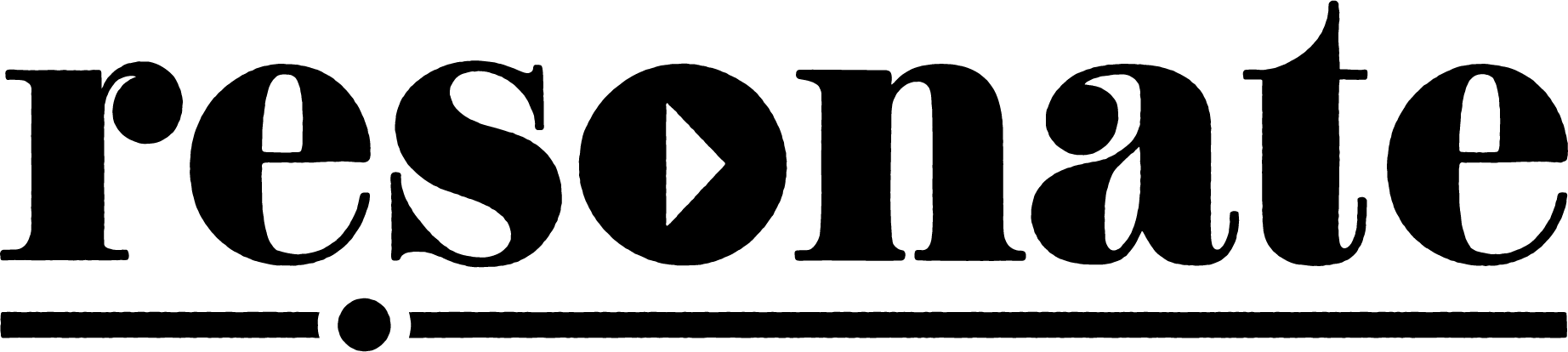Video Podcasts: What, why, types, and how to start one
Quick note: Some of the links in this blog may be affiliated links which will give us a small commission fee (at no extra cost to you.)

Video Podcasts: The New Normal?
In the old days of podcasts, the format was much more closely aligned to radio shows, in being audio-oriented media content.
While radio broadcasts were live and only available if recorded and archived, podcasts were meant for you to listen to whenever you wanted to.
Pretty much the whole idea was, “Imagine if there were radio shows that you did not need to tune in at a certain time to hear”. Using the Internet, you could download these shows.
Around that same time, the concept of this thing called a “web show” began to pop up. Much of the time, this video-recorded content broadcast on the Internet was strongly modeled after TV programming, specifically talk shows and variety shows.
Over time, the lines between podcasts and web shows began to blend, and now the word “podcast” encompasses video content that resembles a more-humble version of televised talk shows.
An Established Podcast Trend that Continues to Grow
One study showed that 28% of all weekly podcast listening happens on YouTube now.
YouTube has doubled down on this trend recently by rolling out a podcasts homepage; adding podcasts to their YouTube Music app to replace Google Podcasts, which shut down in 2024; and creating new resources for YouTube podcasters.
Figuring out how to start a podcast on YouTube will be important in 2025 for podcasters.
The motivation is clear, as people are consuming more and more video content of all sizes. One of the biggest benefits of making a video podcast is that users can create clips to share on Instagram, TikTok, and YouTube. So, a long-form podcast can be the source of short-form content.
This speaks to the idea that video podcasts are here to stay.
The comforts of listening in on a casual (or just casual-sounding) conversation are increased when it feels like you can be a true fly on the wall that is seeing the conversation. You don’t just listen to podcasts anymore—you can watch them.
For many people, when they think of their go-to podcasts they may think of more than just disembodied voices filling their car during a commute.
Instead, people may be able to picture the set of the podcast (a lot of the times, just a couple of microphones in someone’s living room), the physical features of the host(s), and other visual elements.
In other words, the stuff they see while on lunch break.
Nowadays, many of the biggest podcasts have a video component, and the video set-up can be pretty humble—some are just single-camera.
What is a video podcast?
A video podcast is a visual version of a podcast. Podcasters usually distribute the video versions on YouTube, Vimeo, and the podcaster’s website, to reach a larger audience.
At this point, not all podcast directories allow video podcasts to be uploaded through their RSS feeds. But some of the biggest platforms indeed do.
However, Spotify recently built out video podcasts as a feature on their platform, which is only currently available to a handful of top shows.
Apple Podcasts also has a feature for video podcasts.
Pros of video podcasts
Video podcasts are an amazing way to generate “waterfall” content. Chopping up larger podcasts to post as videograms (short clips) on social media.
Video can feel more intimate because it brings the audience into the studio. And given the low-key nature of a lot of podcasts, it gives the comforting illusive feeling of having pulled up a chair or sat down on the couch to listen to, say, professional comedians conversationally wander into humorous territories.
Plus, posting a podcast on YouTube (in addition to Apple podcasts, Google, Spotify, etc) could make the show available to a brand-new audience.
Cons of video podcasts
While video podcasts have some incredible benefits, there are also some downsides to think about before you dive in.
- Editing video takes longer and may add production costs.
- Recording video can have added pressure to the hosts and guests, not everyone enjoys this.
- It is challenging to keep viewers engaged on video for the full length of a podcast episode, unlike audio podcasts. Pat Flynn makes this point here. In some cases, the eyes-free listening of audio podcasts is fit for more contexts (driving, gymgoing, and other situations).
Hiring a podcast-production company can help in this area, especially if you have little to no experience. It can help out especially at first, when you are trying to get the podcast off the ground and are better off trying to figure out the creative approach, find guests, and the like.
Types of video podcasts
There are several different ways to create a video podcast, some easier (and cheaper) than others.
Do note that although many famous podcasters have apparently low-budget video components to the podcast, sometimes it is the fame that attracts listeners above all else.
Podcasters can pick and choose the option that works best for you, and you can even mix and match some of the ideas as well.
Static image (easiest)
The first and easiest way to make a video podcast is to just create a video with the podcast cover art. That is, a static-image component for the “viewer” to stare at while the audio plays.
We do not recommend this method in most cases because it offers little for the audience. Plus, YouTube doesn’t like static content. Because YouTube is a visual-first platform, we recommend creating something that is more dynamic.
If you do follow this route, we recommend at least creating custom artwork for each individual episode of your show.
Otherwise the YouTube channel is going to just be a thumbnail array of duplicated podcast cover art, making it hard to decide which video to click on.
Examples
Visualizer (moderate)
Example from Even the Rich podcast by Wondery.
A visualizer is a short looping video (much like a Spotify Canvas) that adds interest to an otherwise static image video. This can be a nice compromise between static-image and full-blown video podcasts.
The benefit of this method is that it’s more visually stimulating than a static image, and much less work than being on camera for a full-length episode.
It works especially well for narrative and storytelling podcasts that are recorded during many different sessions.
Do note that the motion here can be minimal and occasional, so that just a small insertion of visual activity can bring things to a new level.
Examples:
-
- Bring Back Bronco (a good example of how the minimal and minimalist insertion of a moving soundwave graph can make an otherwise static-image video look visually stimulating).
- Hackable
Slideshows and B-roll
Example from Pod Save America by Crooked Media
Adding slides and b-roll to your podcast is a great way to improve the video podcast experience.
An increasingly common trope in podcasts is to include an image or video b-roll related to something the podcasters are discussing, visualizing the conversation’s contents.
You could create a video podcast that focuses exclusively on slides, with no faces shown, or you could add slides on top of the main video footage of yourself recording the podcast.
The goal of this method is to make the podcast more interesting and show your audience the content you are talking about (e.g., screen share your computer while referencing a website or different video).
A good example is this Pod Save America podcast.
Animations & illustrations
Example from Dissect Podcast
Another way to generate a video podcast is to create an animation to go along with the audio content.
Animated podcasts add visual explanation to what is being said to keep the audience engaged on the screen. Typically this animation method is used to create simple podcast video trailers, rather than full-length episodes.
It would take far too much work to do a full-blown animation for the full length of an hour-long podcast for most people.
However, many podcasters use this method to create an animated podcast trailer, or to animate a special clip from their podcast (6-10 mins) so they can optimize it for YouTube.
Examples
- Dissect Podcast
- Gimlet Motherhacker podcast trailer
Solo storytelling
Solo podcasts can follow a similar setup to the in-person interview recordings.
You should create a welcoming studio space for recording, with good sound dampening and a beautiful background.
Solo storytelling is not the most common format for podcasts, but some talk shows do follow this.
Usually, listeners like solo podcasters because the host is compelling, entertaining, or offers opinions or information that the listeners are interested in.
Examples
Interview
Interview-style podcasts are the most common kind of shows to release video podcasts.
In many cases, it is the guest as much as the host that draws in listeners.
This makes sense because the conversation naturally works better whenever you can see both guests’ faces, and it works especially well when the guest is well-known.
In-person video interviews can be recorded in a beautiful studio, on a living-room couch, or even in a walk-in closet.
They sometimes require more pre-planning and work to make the set look beautiful, but the beauty of creating a high-quality interview video is that you can chop it up and redistribute it across multiple channels (YouTube, Snapchat, IGTV, Facebook, LinkedIn, TikTok).
Examples
- The School of Greatness
- #AskGaryVee
- Southside Rabbi
- The Ground Up Show
- The Good Parts (Andy Grammar)
Remote Interview
Remote recordings have been a popular part of the podcast culture for a long time.
But in 2020 and 2021, the shift to work from home has spiked the number of podcasts recorded on tools like Zoom and Riverside.
Of course, the behind-the-scenes motivation is that it is more convenient for hosts and guests alike.
Typically, for remote interviews, both the host and guest’s full video is recorded and then embedded into a custom-branded background.
Sometimes the video will have additional lower-thirds, slides, screen sharing, and other elements to make it more engaging. But at the minimum, a remote video interview is a full recording of your video call that you can upload to YouTube and cut into multiple short clips.
Examples:
There are a lot of different methods for creating a video podcast. We recommend either creating a visualizer for podcasts (at the minimum) or recording interviews to bring the audience behind the scenes and let them see the podcasters.
Where to upload video podcast
Here are some of the most-popular places to distribute a video podcast.
YouTube
YouTube is the number-one platform podcasters need to upload video podcasts.
YouTube has over two billion monthly users.
This platform is like a combination between a massive search engine, like Google, and an on-demand video platform so podcasters need to pay attention to S.E.O. to grow their channels.
Spotify
Spotify released a video-podcasts feature in 2020 in preparation for adding the Joe Rogan Experience exclusively to the platform.
Apple Podcasts
Apple Podcasts accepts video files attached to an RSS feed.
When a user submits a video podcast it gives the listener the option to watch the video or listen to the audio only.
However, only some hosting platforms support videos on RSS feeds, including Libsyn and PodBean.
Get Your Podcast Started with Resonate Recordings!