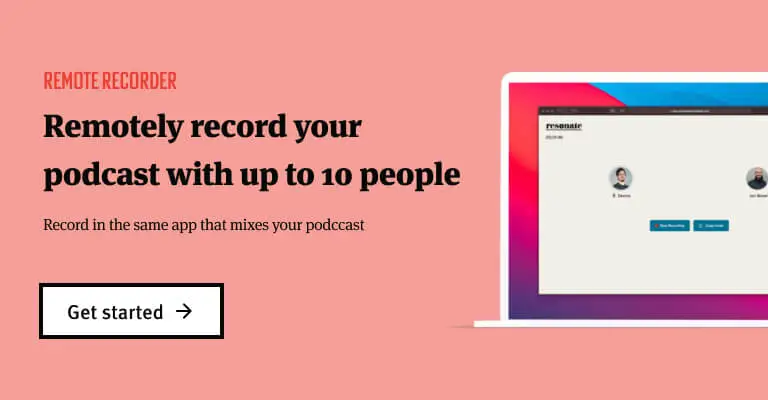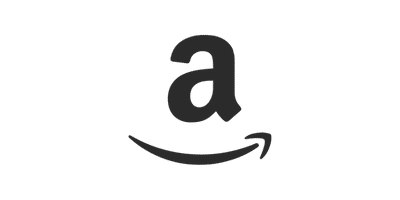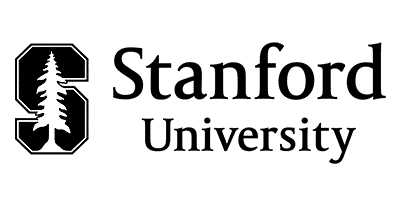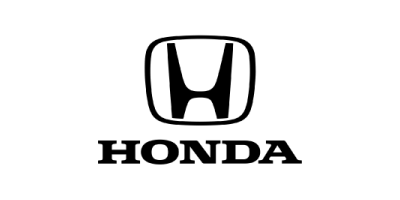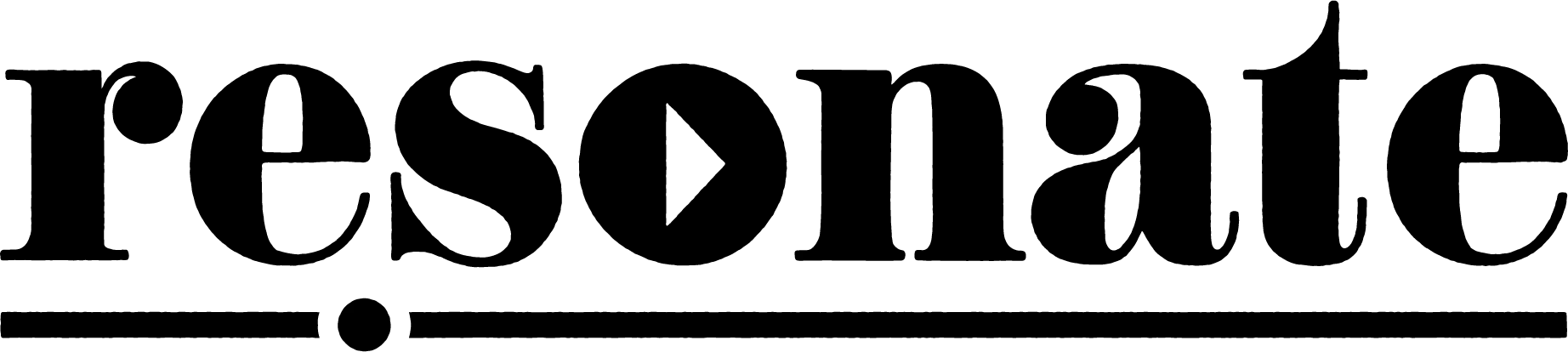You’ve landed the interview of a lifetime and you’re excited to speak with your dream guest and record that unforgettable interview. Suddenly that excitement turns to a hard rock in your stomach when you receive an email from your guests assistant passing along a simple phone number for the interview. You had planned to send your guest detailed instructions on how to record pristine audio on their end, but now you realize that sending back detailed instructions could jeopardize this opportunity of a lifetime. You’re forced to settle with a phone call recording.
The is a very common scenario that many podcasters find or will find themselves in. While the most ideal recording scenario may be having your guest in the same room, remote and phone call recordings are mandatory at times.
The reality is that due to the limited frequency range that is able to be passed through a phone signal, the “best sounding” phone call recording will still sound like a phone call recording. Thankfully listeners are generally more gracious and ok with the sound of a phone call recording so long as the hosts audio sounds good. So the main goal of this post is not to capture a studio sounding phone call recording but rather to help you capture clean phone call audio that your listener can hear and enjoy.
Because “how to record a phone call” is a is a common question we are asked, we wanted to create a step by step video that will help podcasters easily record phone calls.
The equipment we use is also the equipment we recommend for the process, but keep in mind that some of the recording equipment can be swapped out for similar items.
Equipment to record a phone call
- ⅛” to ¼” cable
- iPhone or smartphone with 1/8″ output
- This adapter if you have a newer iPhone
- Headphones
- Microphone
- Mic cable
- Zoom H6 handheld recorder with combo connectors
- Pop filter
- Microphone stand (with boom arm)
Before the phone call
To start the recording process you’ll need to plug the ⅛” end of your cable into the ⅛” output on your iPhone or smartphone. You’re then going to take the other end (the ¼”side of your cable) and plug it into the Neutrik (combo) input on your handheld recorder or audio interface. A great handheld recorder to use for this process is the Zoom H6. There are other great recorders available, but we recommend the H6 because it’s reliable and simple to use.
Next, take your microphone and plug it in to a separate input on your handheld recorder or audio interface. Then plug in your headphones into the recorder so you can hear your mic and your guest on the phone. Make sure your handheld recorder is powered on, then go ahead and put your headphones on. Once you put your headphones on, you are ready to record enable your microphones’ input by pushing the coordinating numbered button on the front of your recorder and the input number for the input coordinating for your phone’s input.
Make note of your input level and adjust your gain to avoid it peaking. This is very important as a level that is too lout it may distort the audio. A level that is too low can reduce the quality and introduce unwanted room noise. Locate the input knob on your recorder and adjust your gain so your levels are around -12 dB.
It is important to note that the caller will hear you only through the mic on your phone, so keep the phone close to your mouth. This is a common question, so just to confirm, the mic on the phone will stay engaged and your guest will still hear you only through the phones internal mic. I prefer using something to elevate my phone off the desk or table, (such as a shoebox) so it is closer to my mouth when recording the phone call.
Recording the call
To start recording simply push the record button. Whenever you start the recording you are going to see a timer start counting on the front of the recorder. I recommend checking the level for the phone audio before making the actual call. To do this go ahead and make a test call so you can check the level. You can also play music or other audio from the phone to check the input level. I recommend also making sure the level on the phone is at least halfway up. You can adjust the phone level the same way you would normally turn up the volume on a normal phone call. Once the phone volume is set to a good place, you can adjust the gain input on the coordinating input on the handheld recorder. From here, there is little maintenance that needs to be done other than making sure you have good, consistent mic technique and your levels aren’t peaking. Another tip is to keep the recorder or audio interface as far away from the phone as possible in order to minimize interference from the phone signal.
Ending the call
Once your phone call ends, hit the stop button and you’re recording will automatically save onto the SD card on the handheld recorder. From there you can take the SD card out or plug in your handheld recorder via USB to your computer and upload your files for post-production.
It’s really as simple as that. With a few pieces of equipment you now know how to record a phone call for your podcast.
Other ways to record a phone call
While this method to record a phone call is our preferred method, there are a few other ways we want to mention.
1. TapeACall
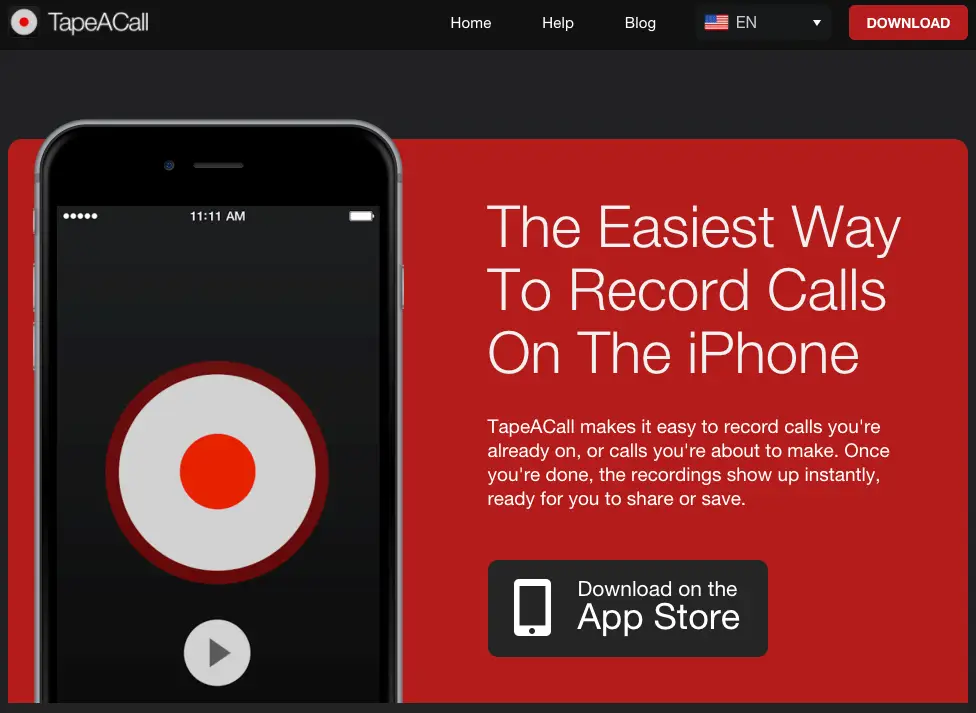
TapeACall, as advertised is very easy to use. If you are simply trying to record a phone call only for your records, this is likely the best way for you. It is as simple as downloading the mobile app, dialing your guest, and merging it to the provided TapeACall number. With TapeACall you can record both incoming and outgoing calls from your phone. We have noticed that the quality of the TapeACall recordings are not as good as the method we discuss above.
2. Zoom
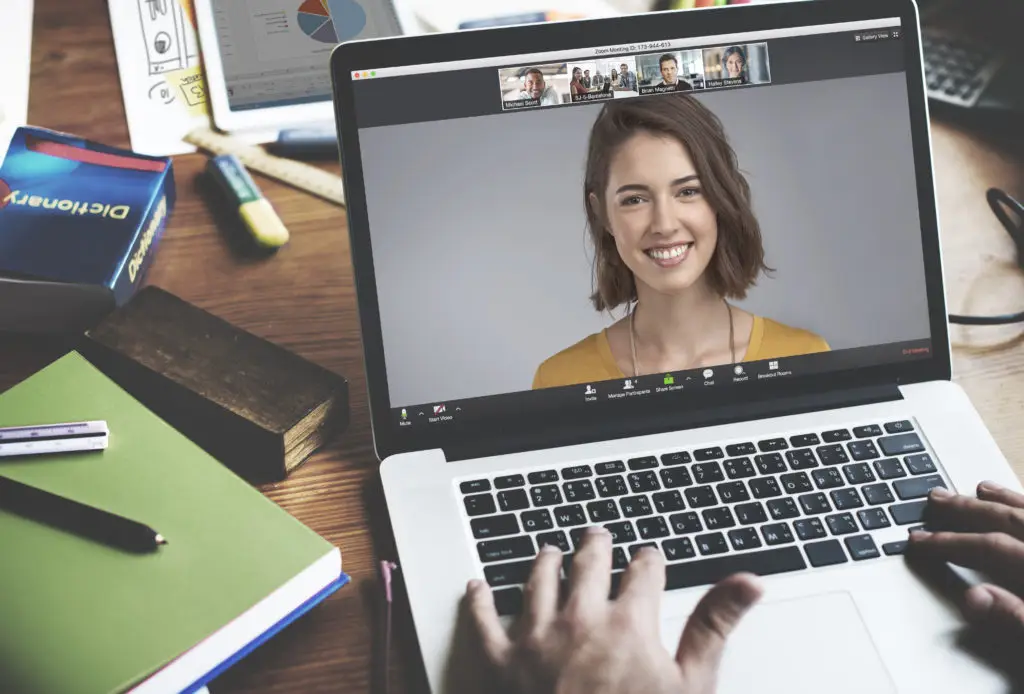
Zoom is an easy to use video-conferencing platform and also a great option to record a phone call. We recently discussed in detail how to record a podcast using zoom in this post. With Zoom you can record both video and audio and it provides your guest with the option to connect using a computer, mobile app, or via phone call. With Zoom the audio quality can vary depending on the health of your internet connection or phone signal.
3. Skype + AudioHijack
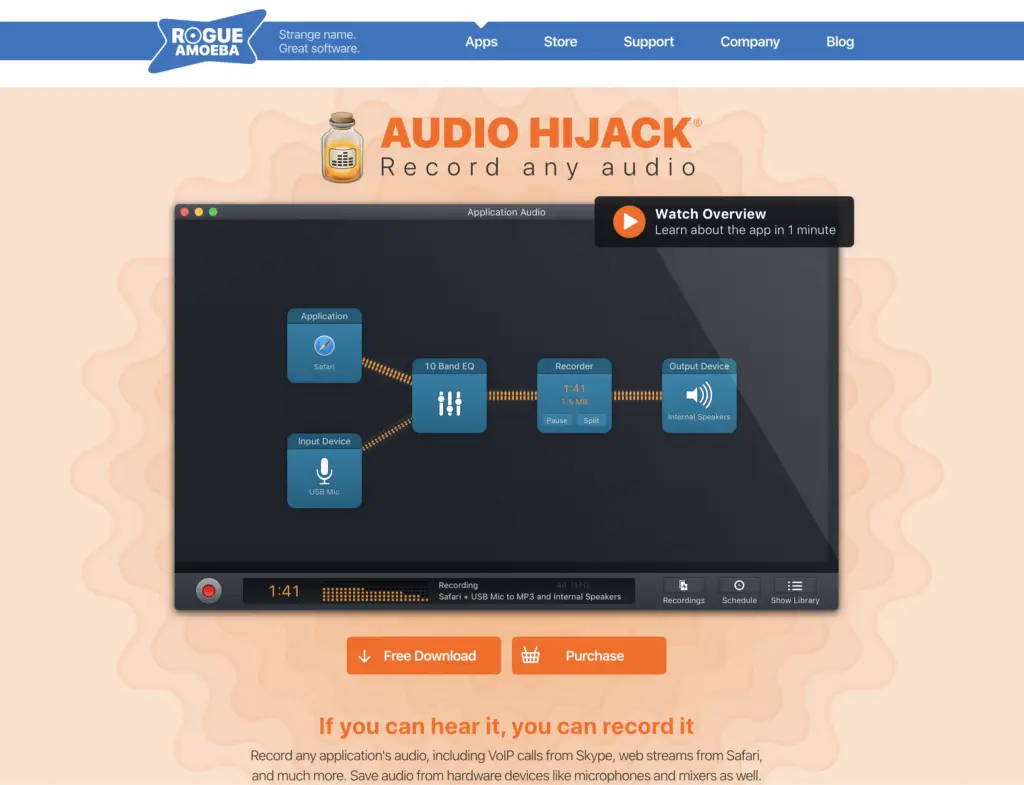
The last option we recommend for recording phone calls is using your computer, Skype and a software platform called Audio Hijack. With this setup you will also need to have a Skype to phone account with a Skype phone number which starts at $2.99/month. With this setup you will use Skype to make an outbound call to your guest and use AudioHijack to directly record the output audio from Skype. There are different configurations you can use with AudioHijack, but the basic is Application (Skype) –> Recorder (Select the desired format) –> Output Device (recommend using headphones). You can watch a detailed tutorial on recording a Skype call here.
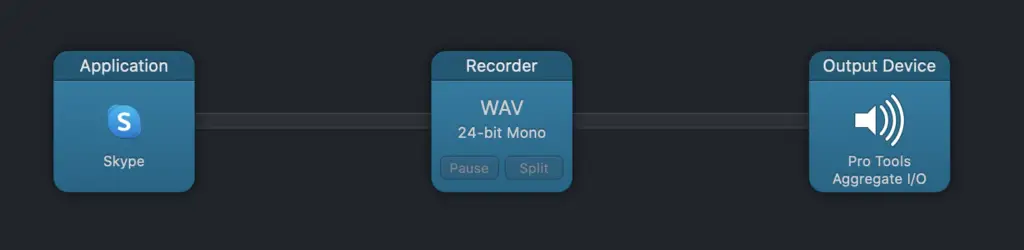
As with the ZoomH6/cellphone recording method, I recommend you record your audio track locally. You can record your voice in AudioHijack and even set up the session so you have an individual tracks for your Skype call and your microphone and a combined track for reference. AudioHijack allows you to customize your recording settings and there is a ton of freedom in how you set everything up. In my experience, I have found using AudioHijack + Skype to produce the most reliable phone call recordings. When helping produce a recent investigative podcast, there was a phone call recording that I recorded using the Zoom H6 + my iPhone. Due to the interviewee having a poor cell connection it made her very hard to hear. We decided to try re-recording the phone interview using Skype and AudioHijack and the audio came out cleaner and was suitable to use for the podcast. If you think this may be the best way for you to record a phone call I recommend checking out our detailed post and video tutorial on recording a Skype call.
Conclusion
If you’ve made it this far, I hope that any anxieties you had about recording a phone call have eased. I realize that there may be some variation to this process depending on the specific equipment you use, but I hope this resource has been helpful for you. As always, if you have any questions, feel free to reach out to us by emailing hello@resonaterecordings.com. Also keep in mind that if you totally blow it or the quality of our recording is not up to par, we can help improve the quality of your phone call recording with our professional mixing and mastering services.