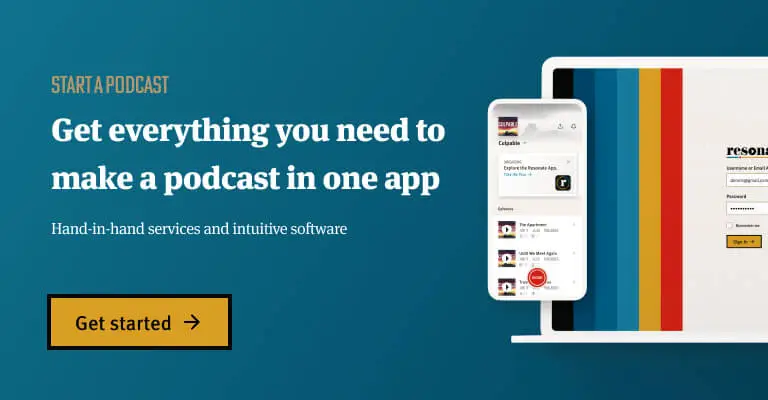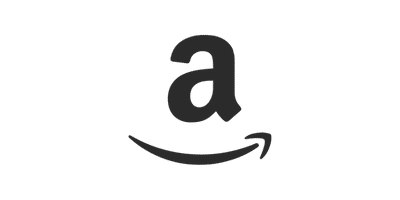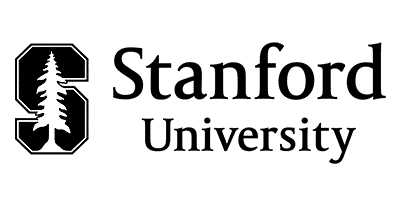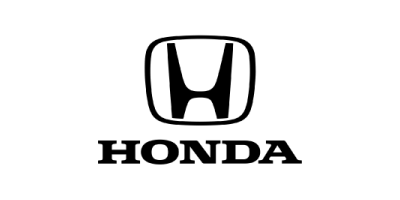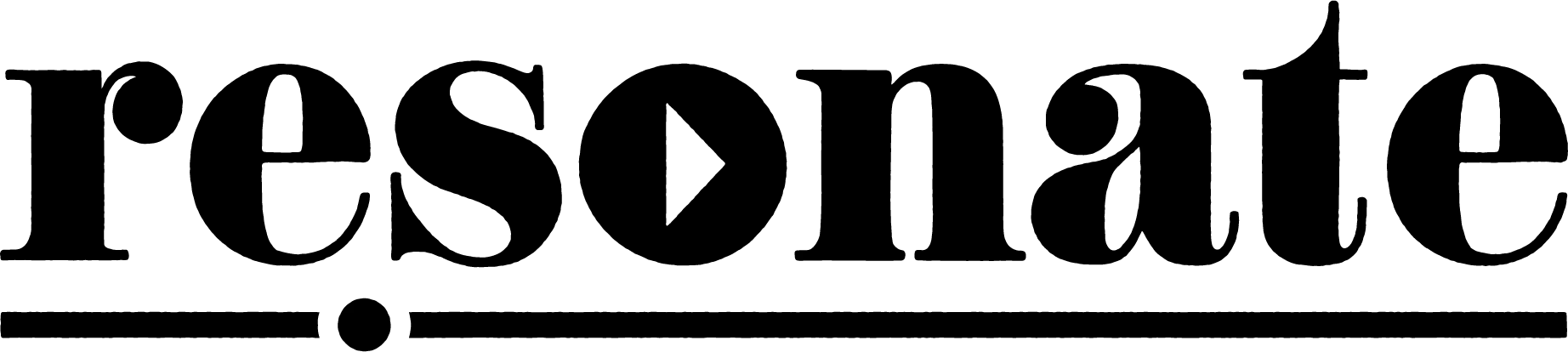Think of your favorite podcast. Got it? Now imagine the host knows very little about the topic they are talking about. Still your favorite podcast?
It goes without saying that if you are going to start a podcast, you need to choose a topic, theme, and structure that fits your expertise and passions.
However, there might be one exception to this, and that is if you are a great host and are comfortable interviewing people. People love a great interview, because the people you bring on your show will be the best and most experienced in their topic or field. In this post we will dive into a few steps that may be helpful when it comes to planning your podcast, picking a topic, and outlining your show.
1. Choose a podcast topic
Step one for planning your podcast is to pick a topic or area of interest in which you have experience.
Once you have decided on your topic and confirmed you have the chops, then it is time to nail down the theme or thesis statement of your show.
To determine your podcast topic, ask yourself:
- What is the purpose of my podcast or what problem am I trying to solve?
- What will be the recurring theme week in and week out?
This is the 50,000 foot view of your podcast.
Another helpful way to choose the topic is by studying the categories in Apple Podcasts. Pacific Content had created a super helpful map of the “podcast category neighborhoods” that helps visualize the different niches in podcasting. Look for the most specific category possible for your expertise and passion, then start to generate ideas for episode titles and secondary themes.
If you don’t think you have enough experience or content to create multiple seasons of that topic, consider merging together multiple topics.
Once you nail down the topic of your podcast we suggest recording a preview episode. This will help the listener further understand the mission and purpose of your podcast. One way to do this is by inserting a few short clips from future episodes that will grab listeners attention, but we recommend that you spend the majority of this short 2-5 minute episode explaining what your podcast will be about in a creative and interesting way.
2. Choose a theme for each season
Once you have your podcast topic, fly down to a 10,000 foot view of your podcast. As you plan your recordings for your first season, ask yourself what you want the overarching theme of your first season to be. As your podcast grows, it may take on a personality of its own that is somewhat different than you planned, and that’s ok; just embrace it and ride the wave of momentum. Having a focused theme for each season may help you as you plan your shows, but it is a good idea to hold your plan loosely realizing these themes may change.
Here is a sample podcast outline:
-
TITLE: Undiscovered Success
-
THEME: The greatest entrepreneurs and leaders you’ve never heard of
-
SEASON 1 FOCUS: In the Beginning: Entrepreneurs & Leaders with 0-10 years of experience
-
SEASON 2 FOCUS: In the Middle: Entrepreneurs & Leaders with 10-25 years of experience
-
SEASON 3 FOCUS: Finishing Strong: Entrepreneurs & Leaders with 25+ years of experience
-
3. Choose a podcast format and create an episode outline
Last, we recommend that you take time to prepare each episode by writing out a basic outline for your show. If your podcast format is an interview format, planning may look like writing down 5-10 questions that you hope to cover.
Even if your podcast is very conversational and off-the-cuff, it’s still valuable to sit down and study some of the structures of your favorite shows for inspiration.
There is certainly no right or wrong way to prep for your show, and how you prepare will depend on the style of your podcast and how comfortable you are “off the cuff.” The main thing is to do what works best for you, whether that is writing out a word by word manuscript, creating a simple outline of your show, or working completely on the fly with no notes or outlines prepared. Just because one method works for one podcaster doesn’t mean that it will work for you. We recommend you start somewhere in the middle with a general outline, and then you can incorporate more or less in your outline depending on what works best. For further study, Daniel J. Lewis has a very helpful episode on this very topic.
Recommended reading: The Ultimate Podcast Editing Guide
Conclusion
Now that you have the theme for your podcast, focus for each season, and the tools needed to outline your episodes, it’s time to nail down your recording schedule and get it on the calendar.
One key to growing a successful podcast is consistency. As you gain listeners you will better retain those listeners if they know when they can come back for your next episode. With that in mind, we suggest a recording schedule that will accommodate your ability to release your podcast on a weekly basis. The average season tends to be 10-12 episodes but there is freedom to do more or less. We recommend scheduling recording time for at least 12 episodes before you release your first episode.
Are you interested in support from professional podcast producers? Our team of producers can help you craft the topics, themes, and outlines for your podcast and more. If you have any questions or would like help starting your podcast, you can schedule a call with our team today!